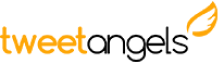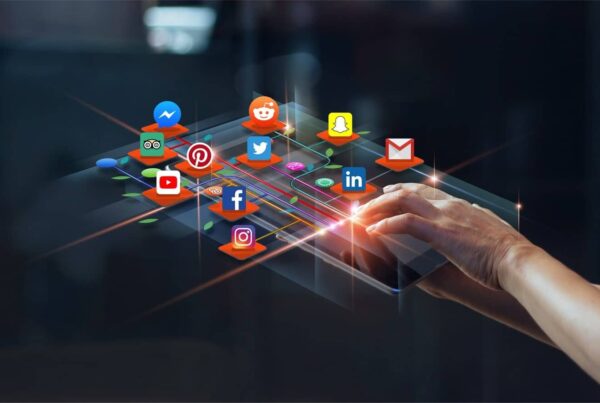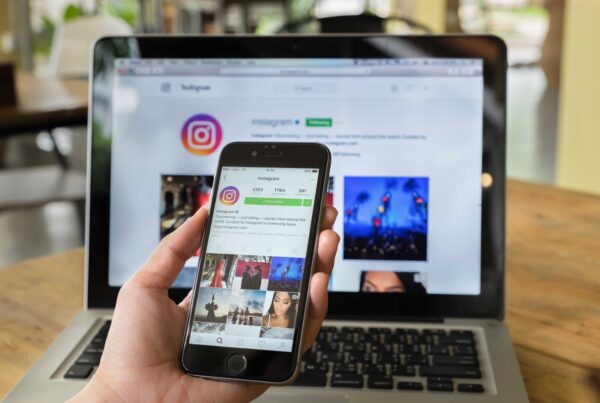Besides from having the two most used search engines in the world (Google Search Engine and YouTube), Google also appears in the rankings because of Maps, since it’s the most used location service in the world with more than 800,000,000 registered businesses and over 250,000 active users. Using Maps and My Business may signify a before and after for your brand and your positioning.
What is Google My Business?
GMB is the current management service of Google that allows companies and businesses to register in Google Maps. We used to call it Google Places but now it’s all centralized in Google My Business. The main advantage is that, with the new system, you can manage three very important things from one place:
- Register your business on Google Maps
- Manage your information (photos, hours, links) and user reviews
- Access your Google Plus business page
You can also use the integration with YouTube, Adwords and Analytics to visualize the company’s channel, create more effective online campaigns and measure your results.
Suppose you have a local bicycle business. If you register your brand in Google My Business, configure your business card well and get reviews, in a matter of weeks you can place yourself next to your competition and get many more visits.
Difference between company accounts and My business locations
Google has incorporated a new feature to better organize multiple locations and/or different customers. Businesses with franchises need to manage more than 30, 50 or 100 locations within a community at the same time, as it happens to many restaurant chains.
From the main panel, you can create different company accounts, which are like folders where you can have your individual locations grouped and within each account, you can access your locations, download their statistics or download the locations if you want to import them into another account.
You can also transfer a location to another company account in case you need to rearrange the addresses.
Steps to add a single location
By clicking on “Add a single location”, as you’ll see in the image, you will be sent directly to Google Maps. In the upper search engine, you must enter the name of your company and thus avoid a possible duplication of the page (a topic that will be discussed later). If you do not see any registered business that matches your address and name, fine! This is good news and the next step is to click on “add your company”.
Then you must complete all the sections you find, including phone number for contact and accept the terms of use. Finally, you have to wait between one or two weeks and receive a letter from Mr. Google, where your verification code is written, at the registered address. When you have the letter in your possession, you must enter the code on the local page that Google has created and that’s it.
* The norm is through postal letter but in some cases, it can also be done by phone.
Until you complete the step of entering the code, your company will not appear in Google Maps. Beware that the verification code will expire 30 days after it is issued, so hurry to complete the process when you receive it.
Steps to add multiple locations at once (import locations)
If for example, you manage a business that has several locations (like franchises) but you want to call them the same, you have to create a spreadsheet and import the file from the My Business administration panel. It’s what Google calls a “massive rise in locations”.
If you have more than 10 locations, you can request that they are verified all at the same time from the Verification of local pages and My Business button and fill in the verification form with all the data. If you have less than 10, you will have to check them one by one as explained previously.
The importance of reviews in Google Maps
Reviews are public ratings that users write about your business. They can include a text and a score of one to five stars. These messages are visible (as an administrator you can remove them) next to your business listing in Google Maps and should be part of your Online Marketing strategy for all its advantages.
Sometimes users write them on their own initiative and others you will have to promote yourself. Surely, you have a lot of satisfied users wanting to share their experience and don’t know where they can do it. Here are some ideas:
- If you have offline contact with your customers, be nice and ask them naturally when you see them
- Encourage your employees to support the cause and leave a review
- Include an extra message to your newsletter and leave a direct link to the maps reviews
- Contact by private message and/or by social networks with the most trusted contacts
The more reviews you get the better, as it will increase the relevance and positioning of your domain in Google. You’ll get more attention and the Google Maps tab will take more space on the first page of searches.
With these actions, you will attract more customers and generate confidence in users who are looking for information or in those who are comparing the same service in several companies at the same time. Remember the power of Recommendation Marketing in this social part of Google Maps.
Differentiate yourself with Business View
Business View is another of the services offered by Google for businesses registered in Google Maps. It consists of hiring an agency or a certified photographer to make a photographic studio in your place that will later be transformed into a dynamic and interactive 360º virtual tour. Cool, right?
Now you can access the list of photographers and ask for a quote from your Google My Business tab, (this option only has local businesses).
Improve SEO and complete the information on your page
Another thing you should do with your local company page is to make sure you’ve filled all the right information. Next, we will give you a list of the sections that you should not overlook and some tips to keep in mind:
Add the best photos
Select the ones with the best quality and the ones that are more representative. Besides visualizing your facilities, you can include some in where people can see the employees and the team working. This simple technique humanizes your brand and reinforces the message of transparency and trust.
Always remember to upload photos with a personalized description. For example, the name of the file shouldn’t be “000003493.jpg”, instead, it should be something like “eclincher-software.jpg” or “awesome-app.jpg”. Names that include your keywords. Just a little trick for SEO that costs nothing.
Link your G + to your website and vice-versa
Include the link to your website in your G + page. Then, you can do 2 things on your website, insert the map and link to your G + account.
How? Find your business on the map, click on the share button and then choose one of the two options: share URL or insert map with <html> code.
Include the schedule, contact, and categories
Provide users with your phone number, one or more contact emails and any additional information that you consider necessary so that they can write or visit you easily. The options also include one or several categories that will act as labels to make the search for your business easier.
Customize your URL
It is advisable to customize the URL of your company page as soon as possible to replace the numeric code that comes by default for your domain. Apart from shortening the address, you favor indexing in search engines, which means you are making it easier for Google to find you and link your GMB to your main website immediately.
For local pages created through My Business, the requirement is to have the verification process completed. If you have already done so, within the “Information” section or your local Google Plus page, the “Get personalized URL” option will appear. When you reach this point, you must choose between the options that Google gives you based on the name of the page and the website that you have linked.
Use Keywords to describe your services
Google My Business tell users what your business consists of and briefly summarizes, using your best keywords, the services, and products that you are interested in highlighting. You can use the keyword planner of Google Adwords to know which are the keywords with the highest average monthly searches related to your sector and your website.
Tips to optimize your posts
Once you have the entire page information from the My Business administration panel, you can go to the Google Plus page that was created automatically. You have a direct link from the Google integration button to your Google+.
Keep these tricks in mind to optimize your publications and get the greatest impact possible in each post:
Use hashtags
Include some hashtags (#) to your posts in the style of Twitter or Instagram. In Google+, they are also used and are very useful to find content and users interested in specific topics.
The trick of bold and italics
If you want to highlight one or more keywords in bold when you type the text of your publication, write an asterisk in front of and behind each word. To write them in italics you can use underscores.
Attach images, links or videos
The Google+ wall looks a lot like Facebook’s, so images and videos have a special role. Attach visual content so that your publications are more attractive to the naked eye. Sometimes with images, videos, links, a survey, etc. You can also use animated Gifs (dynamic images), a format that is allowed and widely used in this network.
Check for update and post regularly
Google My Business should not take much time from your other tasks, what you can do is set a routine and spend between 5-10 minutes a day to review notifications and mentions that you have been able to get, and take at least 20 minutes of your day to keep your Community up to date.